The application "Andonstar" is a measurement and analysis software independently developed by Shenzhen Andonstar Technology Co Ltd. for the Windows system. It has two input modes, USB and WIFI. The main function of the software is to analyse and measure the images taken by the digital microscope and shared to the PC via USB or WIFI. At present, the software can only be applied to digital microscopes manufactured by Andonstar. The final interpretation of the copyright belongs to Shenzhen Andonstar Technology Co. Ltd..
Quick start
1. Description of the interface: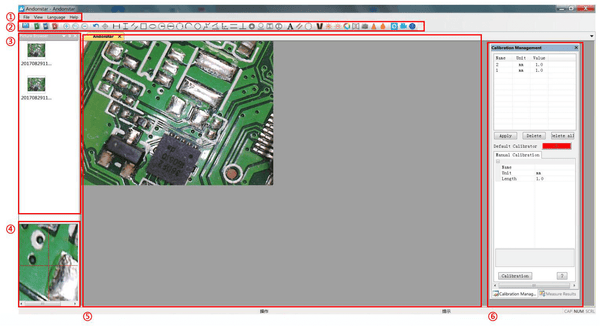
① Main menu
Here the user selects the device on which to share the screen, sets the recording format, storage path and language, selects which windows to show or hide etc.
② Toolbar:
Here all measurement tools, image effects and image analysis functions are displayed. The specific definitions and functions of each icon are described in the next chapter "Icon Definitions and Functions". The user can choose to show and hide the window via the "View → Toolbars and docked windows → standard".
③ Picture view:
All results of picture acquisition are shown here. Right-clicking on a picture allows for simple operations such as deleting or modifying the storage path. After the results have been extracted to the main screen by right-clicking on the mouse and selecting "Open", the results can be edited using the various functions in the "Toolbar". The user can choose to show and hide this window via the "View → Toolbars and Docking Windows → browser".
Secondary operation window:
The screen of this window is always synchronised with the cursor. The display and hiding of this window is synchronised with the "Picture View" window. You can directly select to show or hide the entire Picture Browser window by right-clicking on the window.
⑤ Main operating interface:
In this screen, the entire interface as seen through the microscope is displayed. The user will carry out measurements and image analysis in this interface.
(vi) Calibration scale management and measurement results.

Both windows are displayed in the same position. The user can choose to switch between them at the bottom of the window.

→ list of calibrations. The user can "apply" or "delete" the calibrations as required.
→ Calibration ruler setting. Here the user sets the name of the ruler and the unit length. When this is done, the new ruler appears in the "Calibrations list" window.

→File properties. Rulers and units for the size of the entire screen.
→ List of all measurements.
Operating procedures (USB mode)
◆Tools:
PC (Windows system with installed software "Andonstar"); USB digital microscope (device name "Andonstar camera"); standard scale measuring tools (e.g. vernier calipers).
Steps.
1, Connect the USB digital microscope to your computer.
2, Open the software "Andonstar" and select the device.

Functions
1, Calibration
1) Place the standard graduated measuring tool within the field of view of the microscope and adjust the focus and object distance so that the picture is sufficiently clear and smooth.
2) Set the name, unit and length of the new calibration ruler in the "Calibration Management" window (see diagram on the right). When finished, click on "Calibration" and the "Distance between 2 points" in the "Toolbar" will be automatically selected.
3) Move the cursor to the main operating interface. With reference to the measurement tool in the field of view, draw a line in the screen with a length of 2) the same length as the set unit. When you have finished, click on "finish" at the bottom of the "Calibration management" window to finish setting the calibration ruler.
4) Check. The length of the line segment in step 3) is the unit length. The newly set calibration ruler appears in the list of calibration rulers.


2, Measurements
1) Select the required tool for the measurement in the "Toolbar".
2) In the main operating interface, click on or draw the target line, graph etc. that you want to measure.
3) Find a suitable place around the target line, graph, etc. and place the measurement result data by clicking on the left button.
3, Special effects
-Includes: edge detection, colour inversion, horizontal flipping, embossing, sharpening and smoothing.
-Use
1) Select the desired effect in the "Toolbar".
2) In the main interface, right-click and drag to select a rectangle that will cover the target area to be treated with the effect.
3) Right-click to end the effect.
Ps: To use the horizontal flip effect, simply drag and drop a rectangle on the screen to flip the entire screen horizontally. Right-click on the effect to restore it.
4, Photography and video recording
-Photography
1) Click on small circles to take a picture.
2) The results of the picture can be viewed and deleted in the "picture browser" window.
3) To view and change the save path: File→Save Setting→Path".
-Recordings
1) Select the size 640*480 in "File→Video Setting→Video Capture Pin→Output Size(S)".
2) Click on the camera to complete the other settings and start recording.

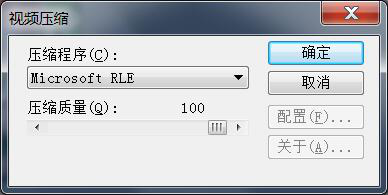
3) The word "recording" appears in the top left corner of the main screen, indicating that recording is taking place.
4) View and change the save path: "File→Save Setting→Path".
You may also like:
ADVANTAGE OF ANDONSTAR DIGITAL MICROSCOPE WITH SCREEN
Top 2MP+ High-quality HD Digital Microscope For Phone Repairs and SMD Soldering
HOW TO PICK UP A PROFESSIONAL DIGITAL MICROSCOPE FOR SMD SOLDERING?
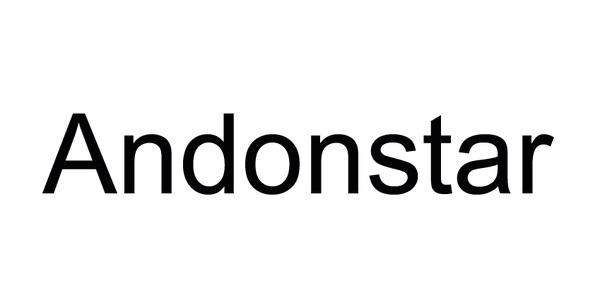
3 Kommentare
Hi everybody,
My adonstar isnt view, with usb and wifi. Any suggestions what to do?
Kind reagrds jonas
According to Value Market Research, the latest technology trends and global market opportunity analysis in the Microscope Software Market industry growing with a high CAGR in the upcoming year. Our report has categorized the market based on technology, service, development, vertical and region. https://www.valuemarketresearch.com/report/microscope-software-market
Thanks, Karma Kimmel for andonstarmicroscope.com